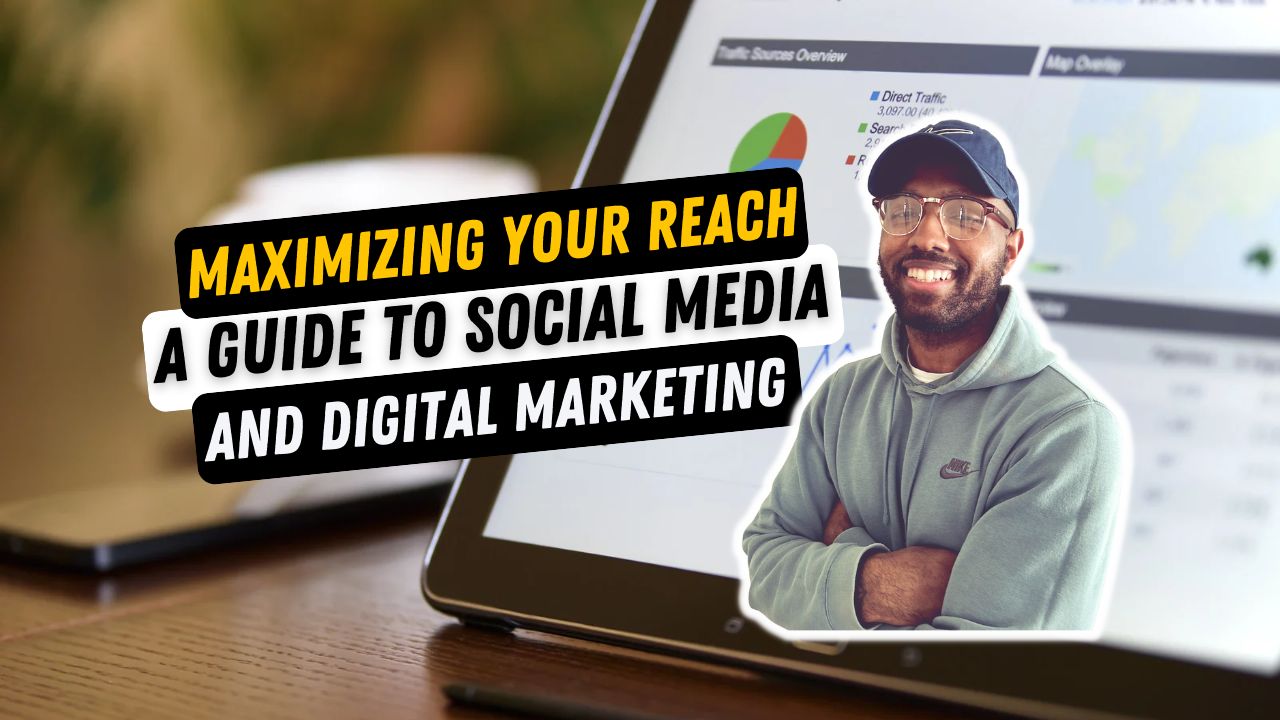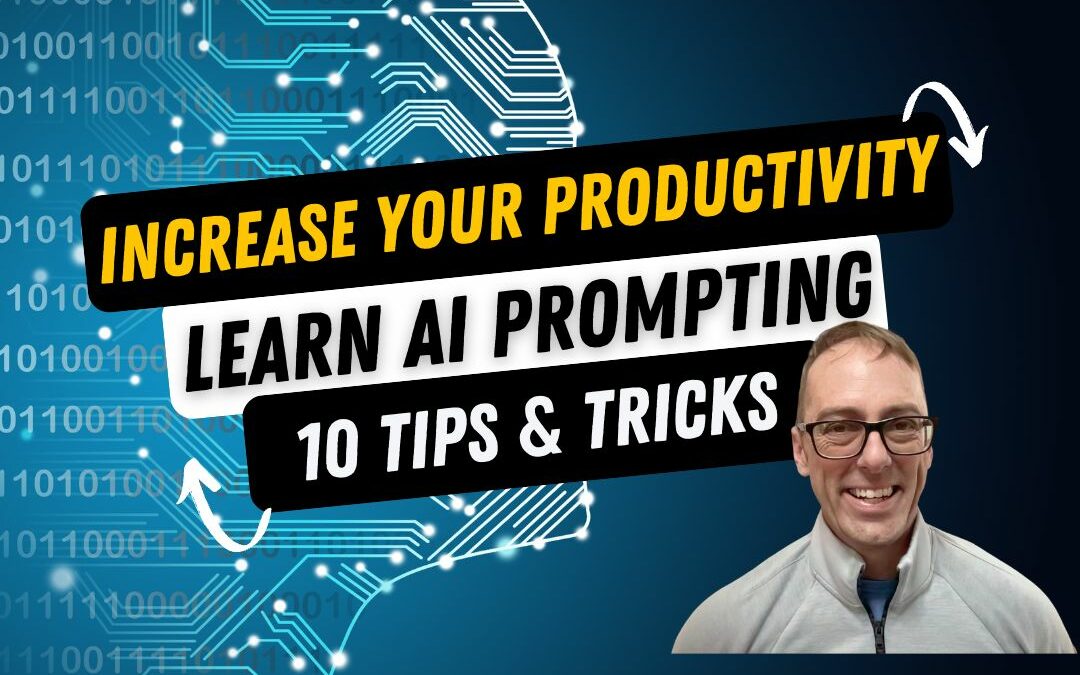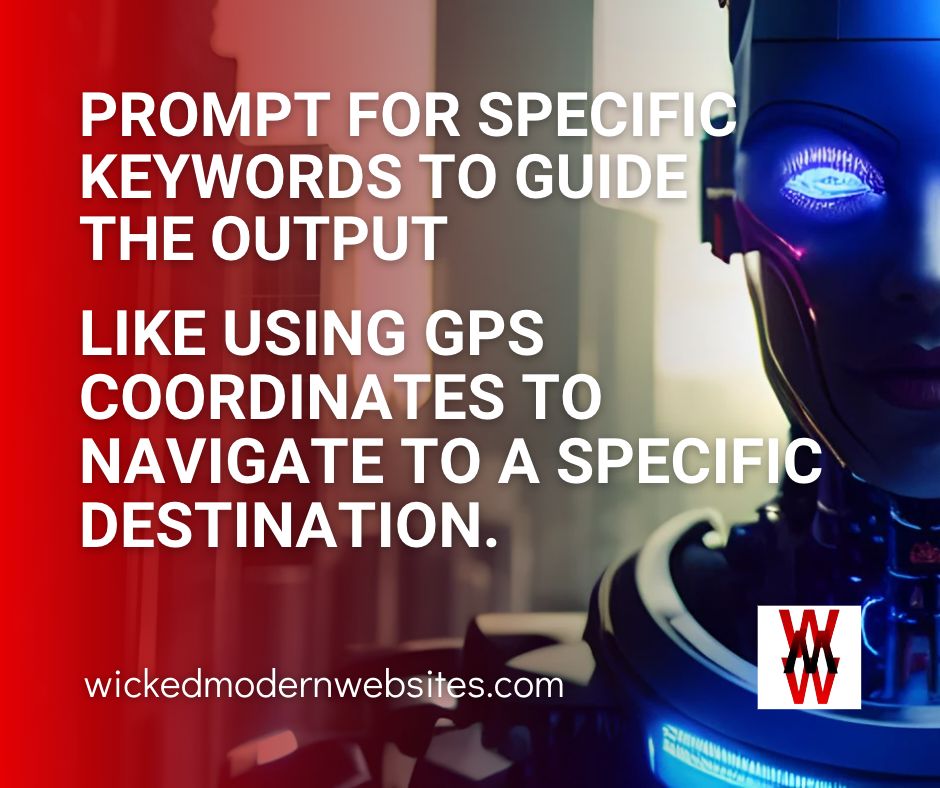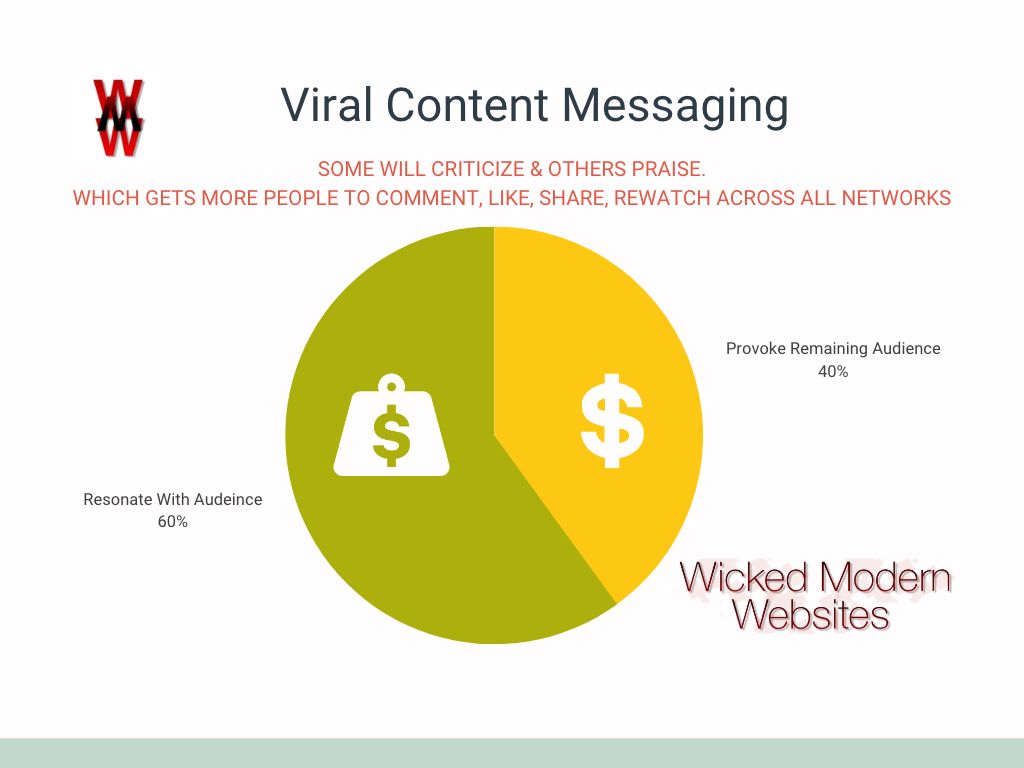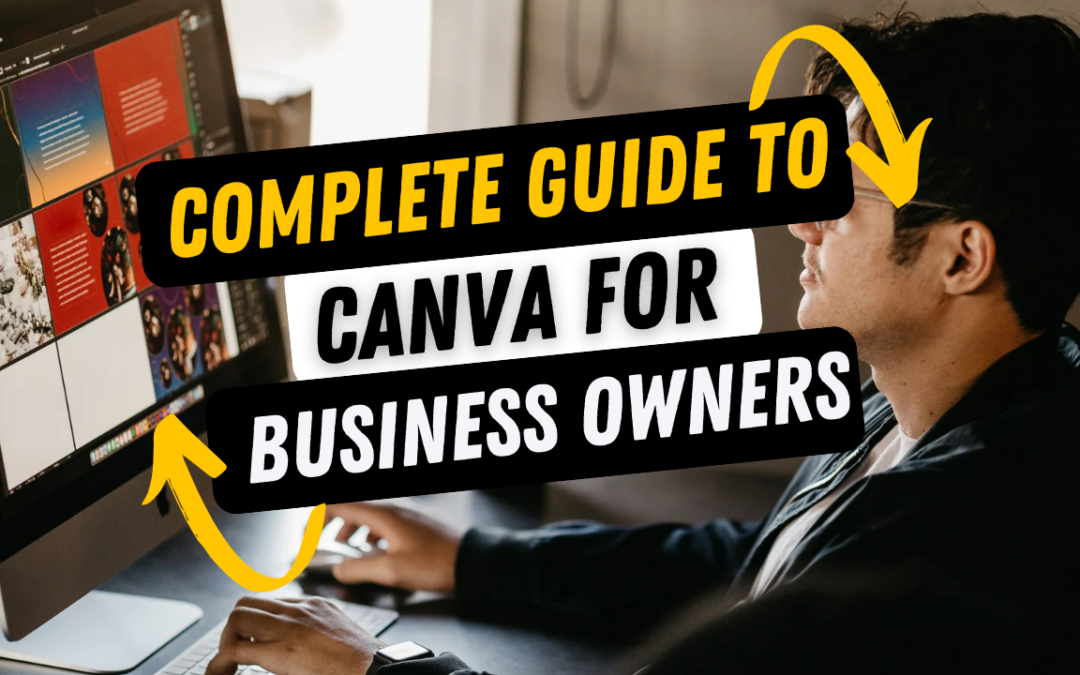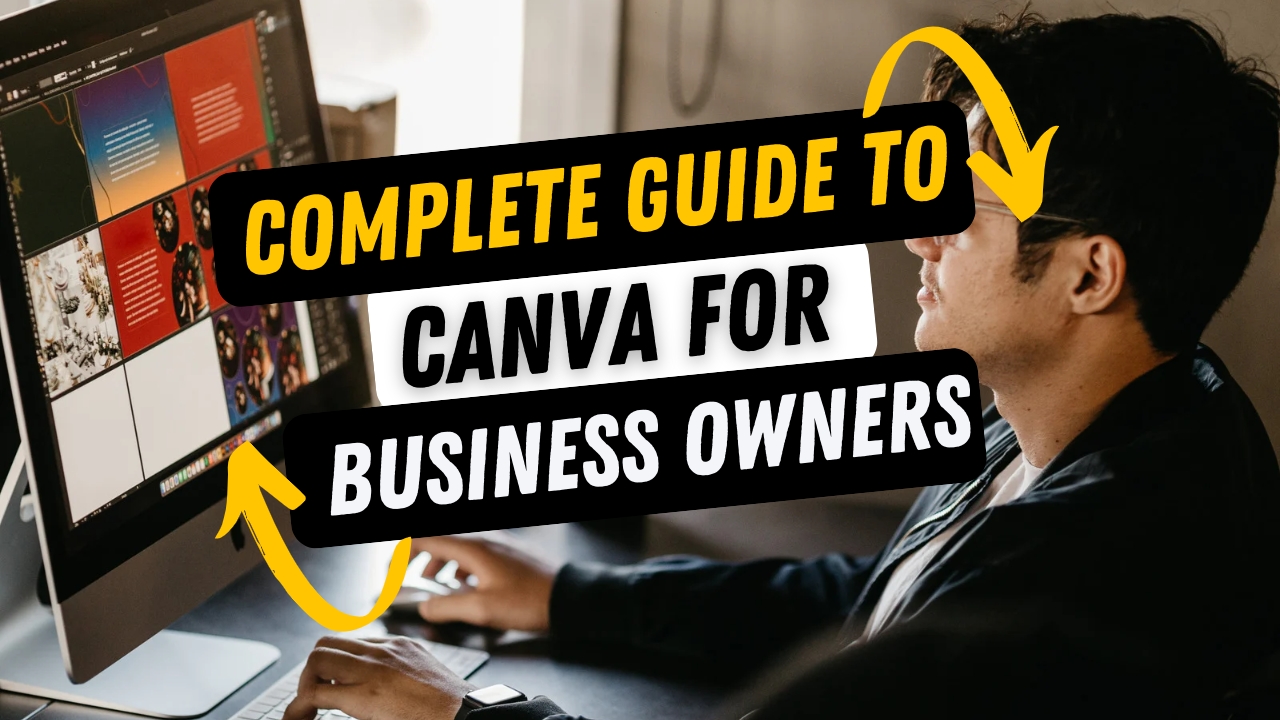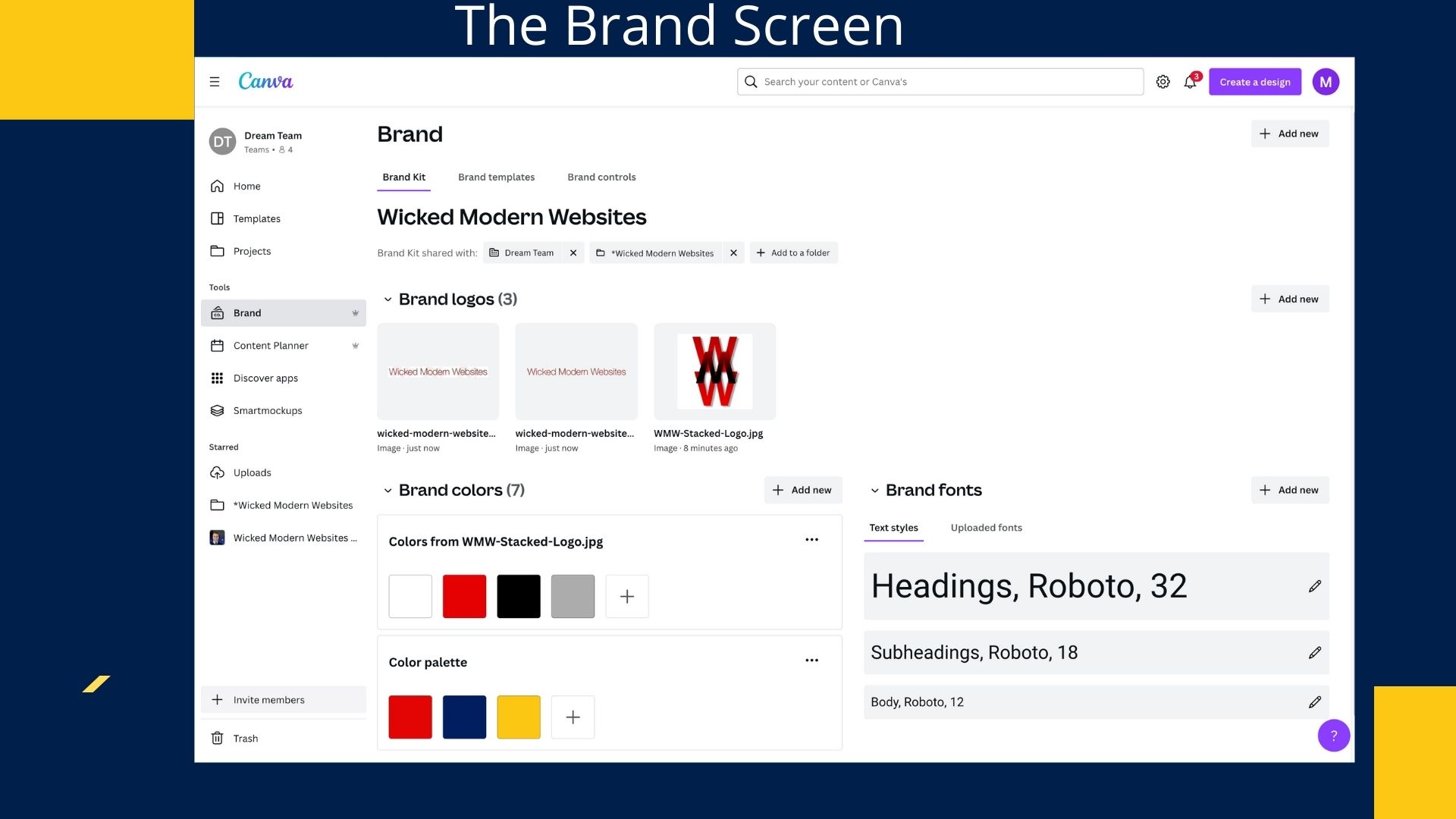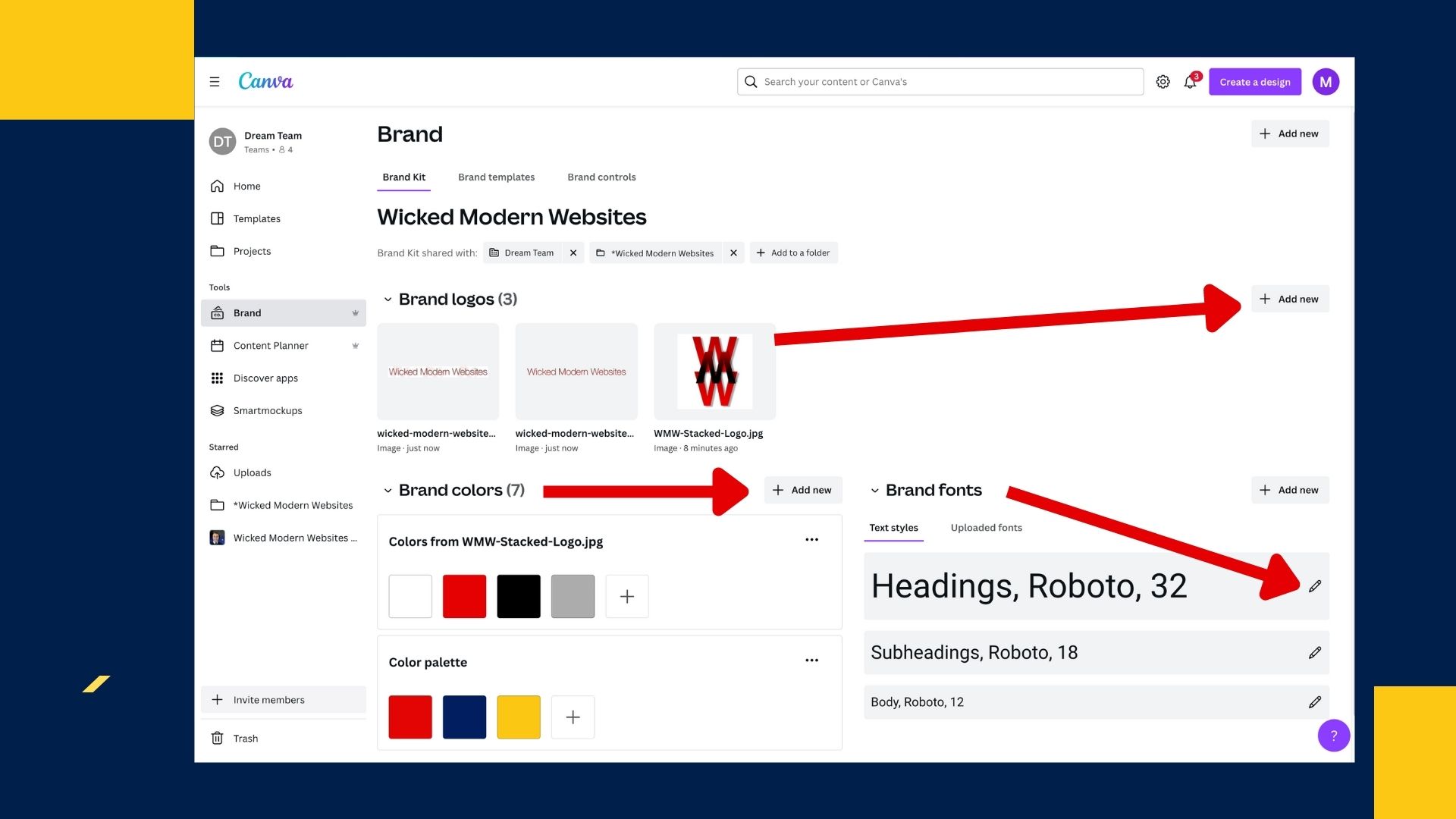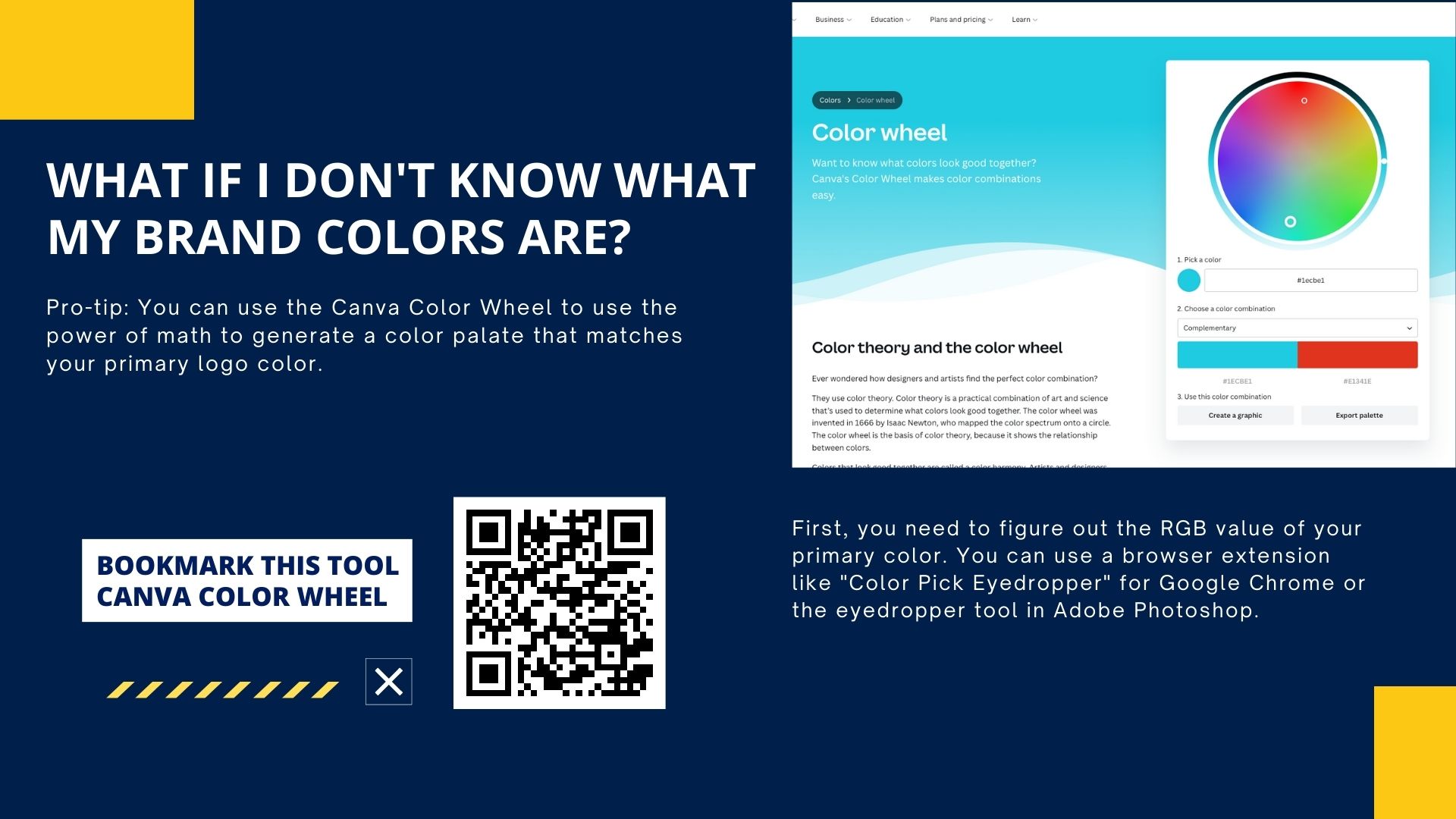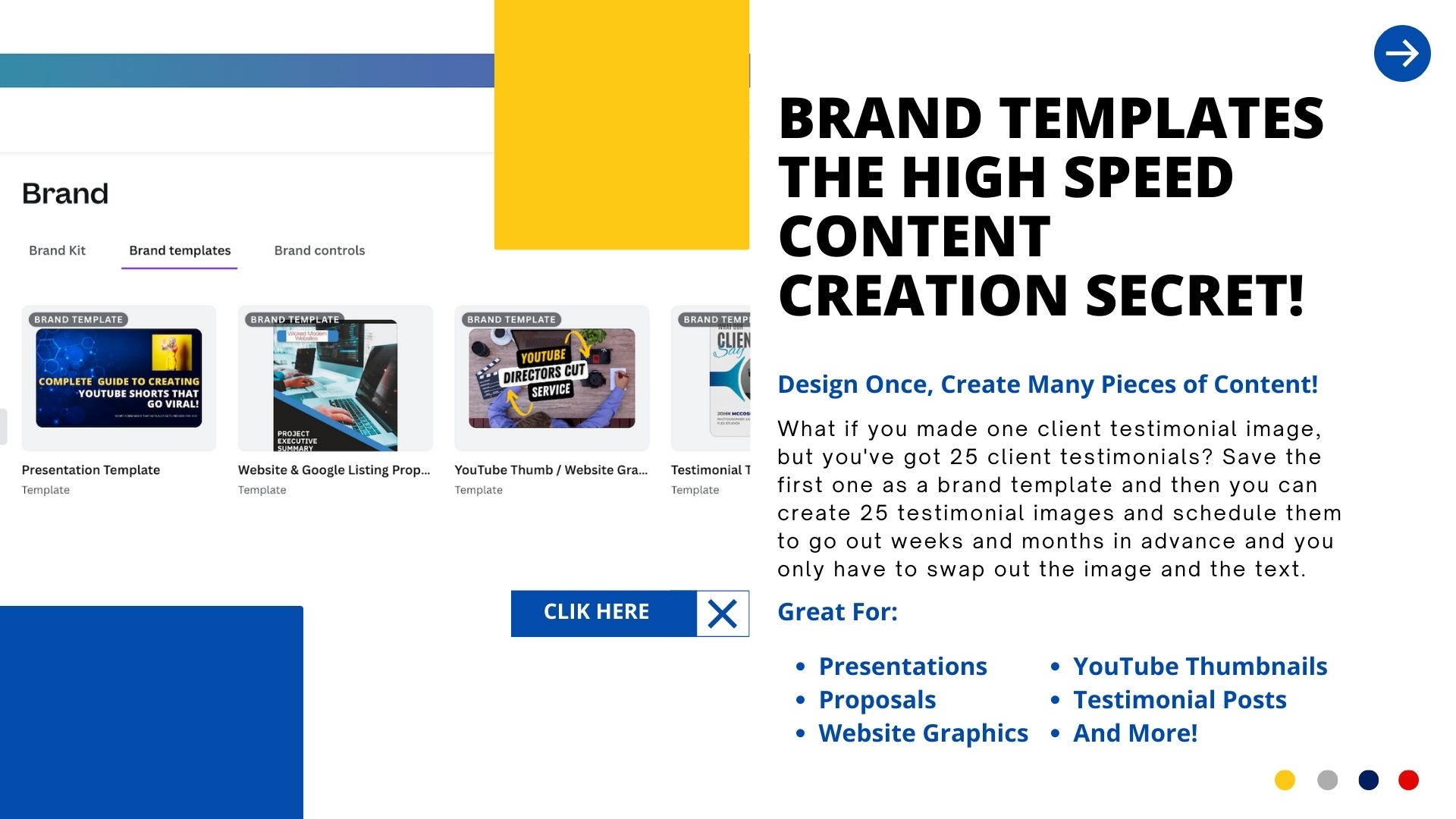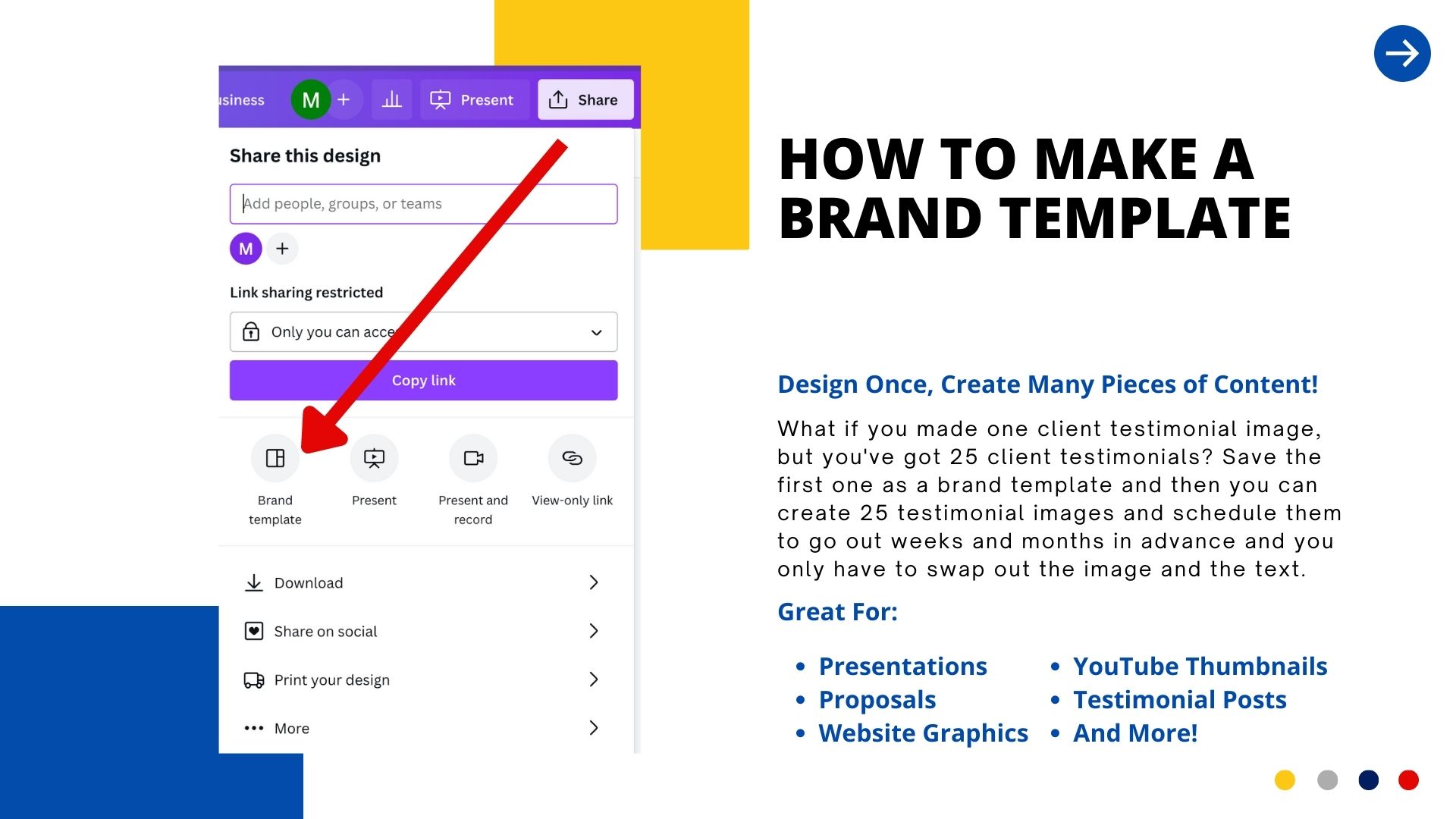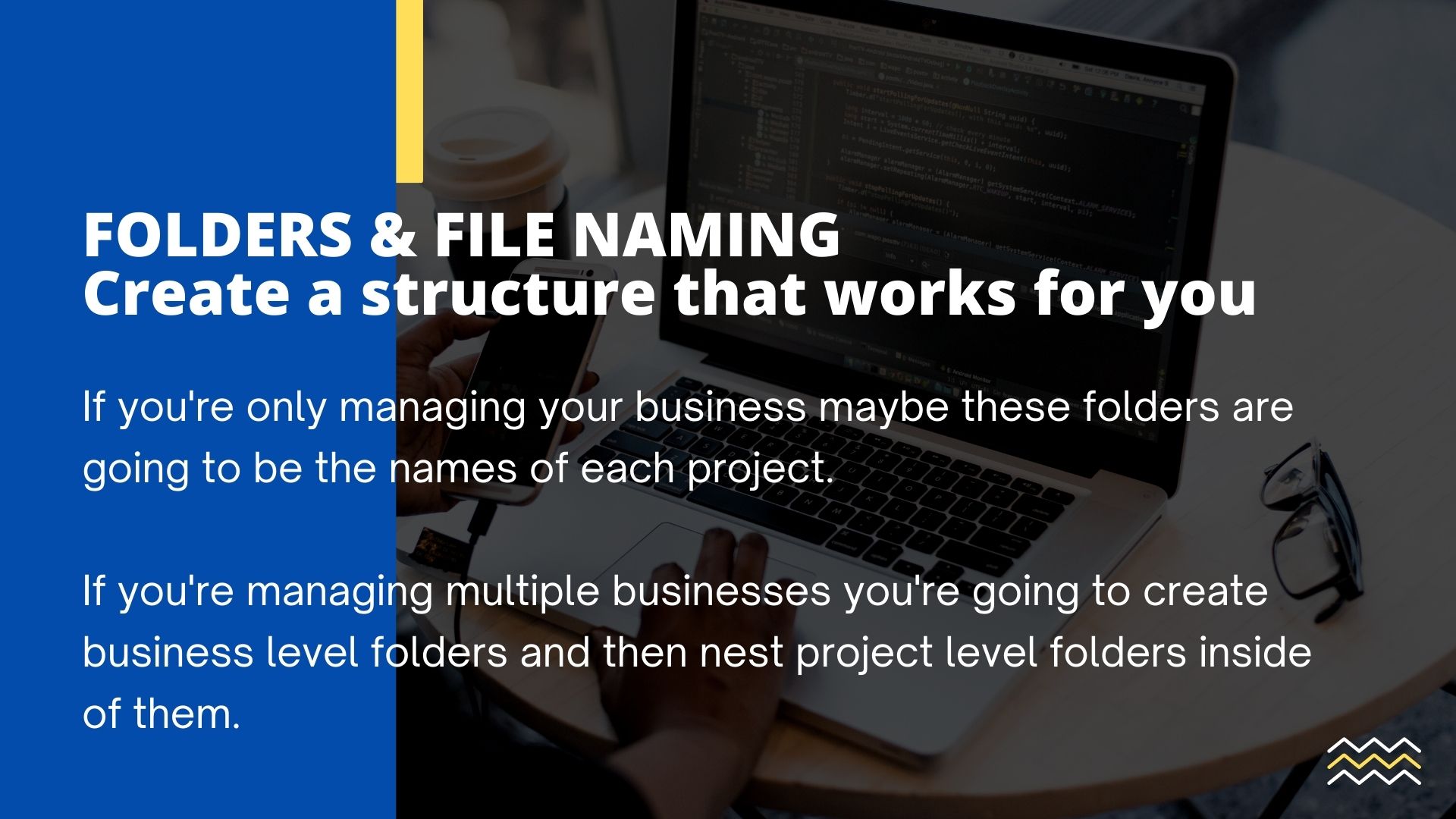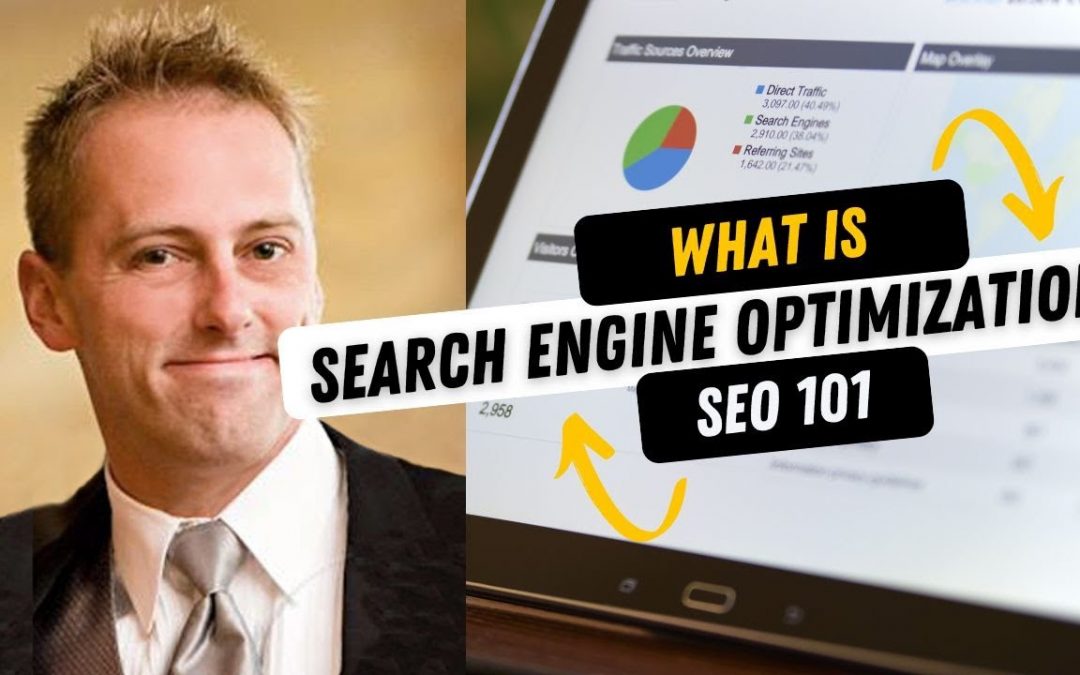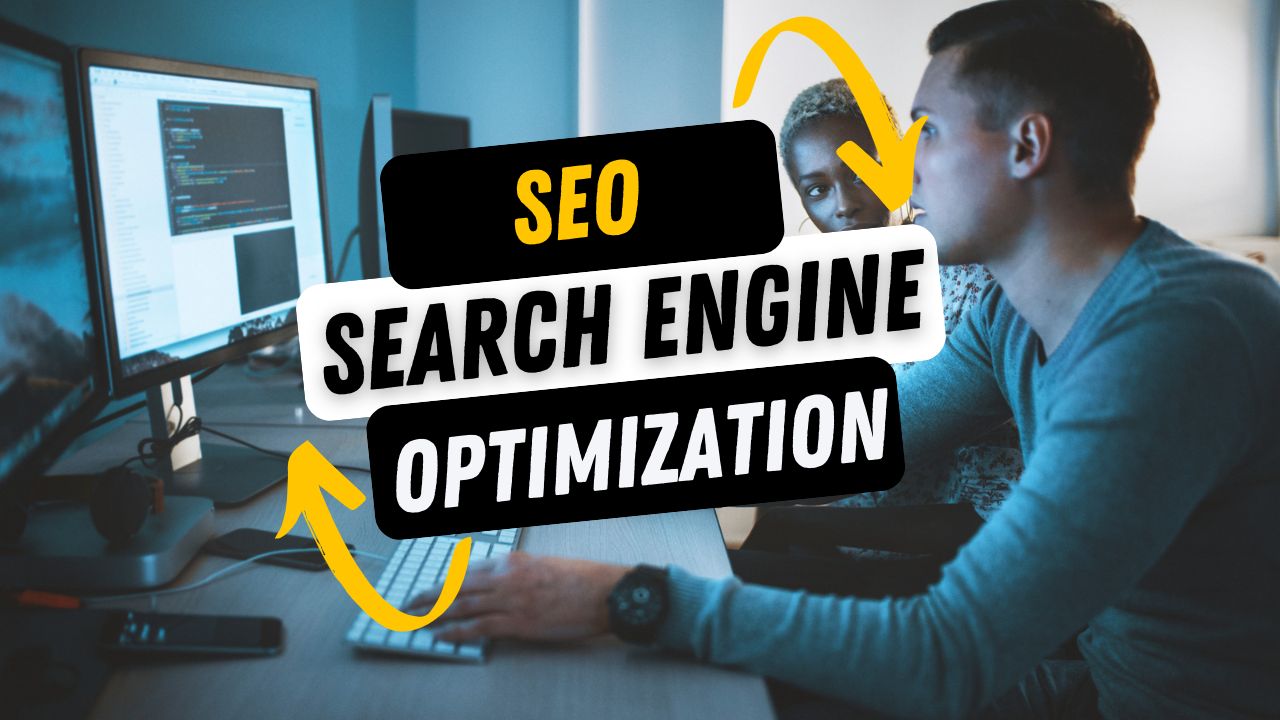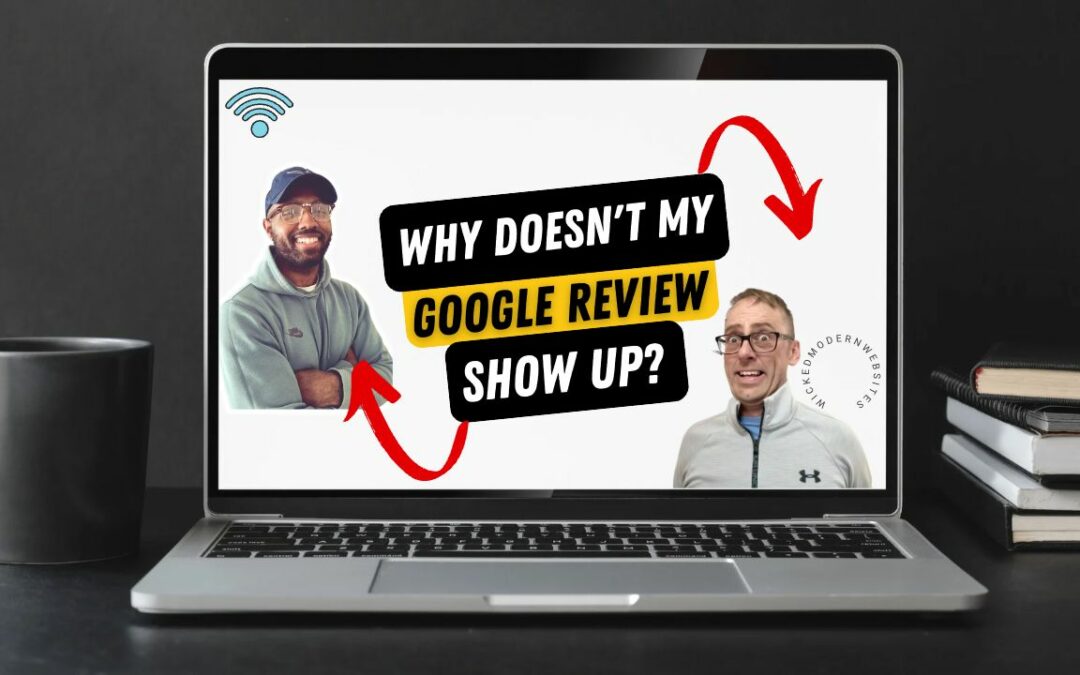
Why Doesn’t My Google Review Show Up? Top 10 Reasons – 2024
Reading Time: 4 minutesRight now you’re probably wondering: why doesn’t my Google review show up? We know that feeling!
You are NOT ALONE. Not at all! 99.9% of everyone who ever set up a Google My Business listing has felt this way. It’s the first emotion most people feel after they get verified!
Getting online reviews has become a central part of the digital sales process & SEO!
When we are looking for a product or service, we often turn to Google to read reviews and see what others have experienced. But WOW, is it frustrating when a customer tells us they’ll leave a review and then it doesn’t show up! Here’s why your Google 5-star review isn’t showing up, and why this is normal.
#1. Spam or Fake Reviews
Did you hire a cheap SEO company or someone from another country to post reviews for you? Google filters out reviews that it believes might be spam or fake. If you have left a review and it hasn’t shown up, it may be because the algorithm thinks it’s spam. This could be because your review was too short or didn’t provide enough information. This filtering process is designed to ensure that only genuine reviews are displayed and to prevent businesses from posting fake reviews. Check out the official Google review policies to make sure your review isn’t violating them.
Looking for help getting your customers to give you 5-star reviews? Check out the Complete Guide to Getting 5 Star Google Reviews for your business!
#2. Same Computer Network or IP
If the person who wrote the review is using the same computer or internet as the business owner to manage the Google account, Google might think it’s not unbiased and not show the review.
#3. New Google Account
If someone who never wrote a review before suddenly writes one for the business and then doesn’t do anything else on their Google account, Google might think it’s fake and not show the review.
#4. Too Many Reviews All At Once
If the business owner tells all their friends to write a review for the business within a short time, Google might think it’s not fair and not show the reviews
#5. Google Filtered The Review
It’s important to note that Google’s algorithms are constantly evolving. Google frequently updates its algorithms to improve the quality of its search results and reviews.
🚨As a result your review may be removed or filtered out even if it was not spam or contained inappropriate content.🚨
Google may also remove reviews if they violate the platform’s community guidelines. Google’s community guidelines provide a set of rules that all users must follow when leaving a review. For example, the platform prohibits hate speech, violence, and harassment. If your review violates any of these guidelines, it is likely that Google will remove it. To avoid this, ensure that your review is respectful and informative.
#6. Google Outage or Error
As almighty as Google appears to be even they are a company run by humans. This means that they make an error, be understaffed with review reviewers, they might be having technical issues and they reserve the right to temporarily turn off review acceptance without notification.
#7. Special Characters or URL’s
Google does not accept any URL’s (Links) or special characters in their reviews, If there are symbols, like $ % * ( ) or @ in the text Google will definitely filter those out.
#8. Irrelevant Review
Your review may not show up if it is considered to be off-topic or irrelevant. Google’s algorithm is designed to identify reviews that do not provide any useful information about the product or service being reviewed. Therefore, if your review does not provide relevant information about the product or service, it may be filtered out. To ensure that your review is relevant, focus on providing specific details about your experience with the product or service.
More From Jon…
#9. Repetitive Reviews
Your review may not show up if it has already been posted. Google has a system in place to prevent duplicate reviews from being published. If your review has already been posted by another user, it may not show up. To avoid this, ensure that you check the reviews section to see if your review has already been posted.
#10. Reviews for Incentive
Google may also remove reviews that violate its policies. For example, if a business owner asks customers to leave a positive review in exchange for a discount or other incentive, Google may remove these reviews. Similarly, if a business owner attempts to manipulate their reviews by creating fake accounts to leave positive reviews, Google will remove these reviews.
In conclusion, if you are wondering why doesn’t my google review show up there are several reasons!
From violating community guidelines to being considered inauthentic, there are many factors that can cause your review to be filtered out. Therefore, it’s important to ensure that your review is informative, respectful, and relevant to the product or service being reviewed. If you believe that your review has been unfairly filtered, you can contact Google’s support team for assistance.